How to Collaborate on YouTube
How to Collaborate on YouTube
With the YouTube Uploader, you can allow anyone to upload videos directly to your YouTube channel, without requiring them to sign-in into your YouTube or Google account.
The app is written in Google Apps Script and uses the YouTube Data API v3 for uploading videos to YouTube.
The user is presented with a simple web form (screenshot below) where they can fill in the video title, description, the video category, and the privacy mode.
Next, they pick a video file on their computer, hit the Upload button and, within a minute or two, the video would be live on your YouTube channel.
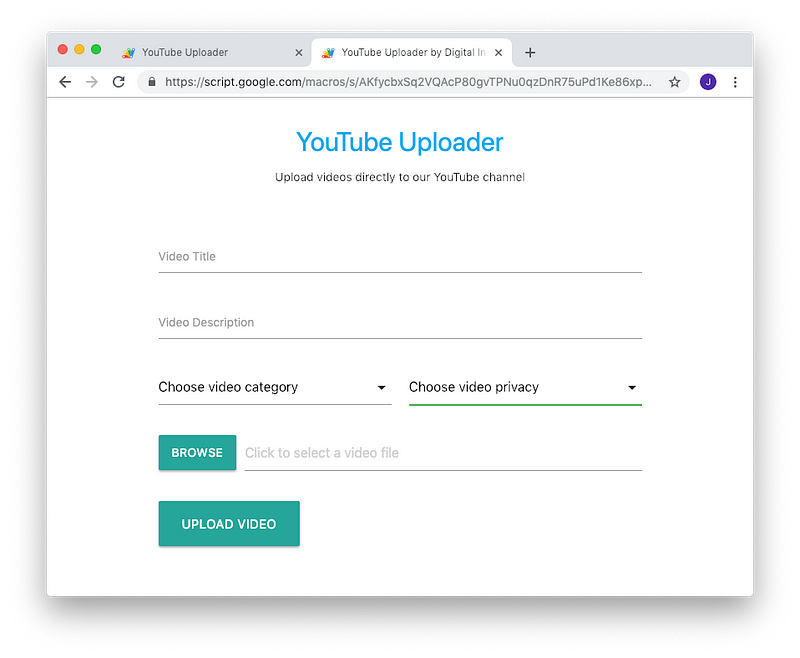
It is easy to upload videos to your own YouTube channel but there’s one limitation. Only the owner of the channel can upload videos to their YouTube account and they cannot delegate the task to someone else in the team.
Google Drive has the concept of shared folders. A folder can have multiple collaborators and anyone can upload files to that folder. Wouldn’t it be useful if such a feature were available for YouTube channels as well? You maintain a single YouTube account and multiple people can upload videos to your common account without the owner having their the Google account credentials with anyone.
YouTube Video Uploader for Collaboration
Introducing YouTube Uploader, a simple file upload form that lets anyone upload videos to your YouTube channel from their desktop or mobile phone. The uploader doesn’t even need a Google account and they’ll still be able to upload video files of any size to your YouTube channel.
Before we get into the implementation details, open this live demo page and upload a video file. Once the file is uploaded, YouTube will take a minute or two to process the video and it will go live immediately on the YouTube channel.
Make your Own YouTube Uploader
If you have a collaborative YouTube channel with multiple contributors, you may consider setting up your own private YouTube Uploader form and any of the contributors will be able to upload their work on your channel directly via the form.Here’s how you can build a YouTube uploader in 3 easy steps.
- Click here to make a copy of the YouTube uploader script in your Google Drive. It is recommended that you create a new Google account to test the YouTube uploader before using it with your main account.
- Enable the YouTube API for your Google project. Go to Resources > Cloud Platform Project, click the project name and enable the YouTube Data API from the API library. Watch the video guide for details.
- While inside the script editor, go to Publish > Deploy as Web App and click Update.
- You’ll be presented with an authorization screen as the script needs permission to upload videos on your behalf and also send email notifications when a new video is uploaded. Click Allow.
- When deploying the web app, choose “Me” under the “Execute the App as” section and “Anyone, even anonymous” under the “Who has access to the app” section.
- If you would like to disable the uploader, go to Resources > Deploy as web app and choose “Disable web app.”
- The uploader is written in JavaScript (ES6) and compiled to Google Apps Script with Babel, Clasp and the Apps Script starter kit.
- Keep the YouTube Uploader URL secret and only share with people you know.
- This program comes as it is with no warranty. It may not be used for commercial applications.
That’s it. You’ll be presented with a unique URL that you can share with your team members.
The user is presented with a simple web form where they can fill in the video title, description, the video category, and the privacy mode (should the video be private, public or unlisted). All they have to do is select a file and click “Upload” to send the video to your YouTube channel directly.




Leave a Comment